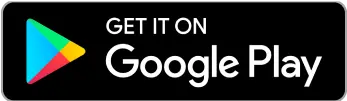Freelancer tips
Freelancer tips WeTransfer Link: What It Is and How to Generate It to Share Files
Create and share files with no complications using WeTransfer Link. Here we show you a step-by-step guide to send documents and projects online.


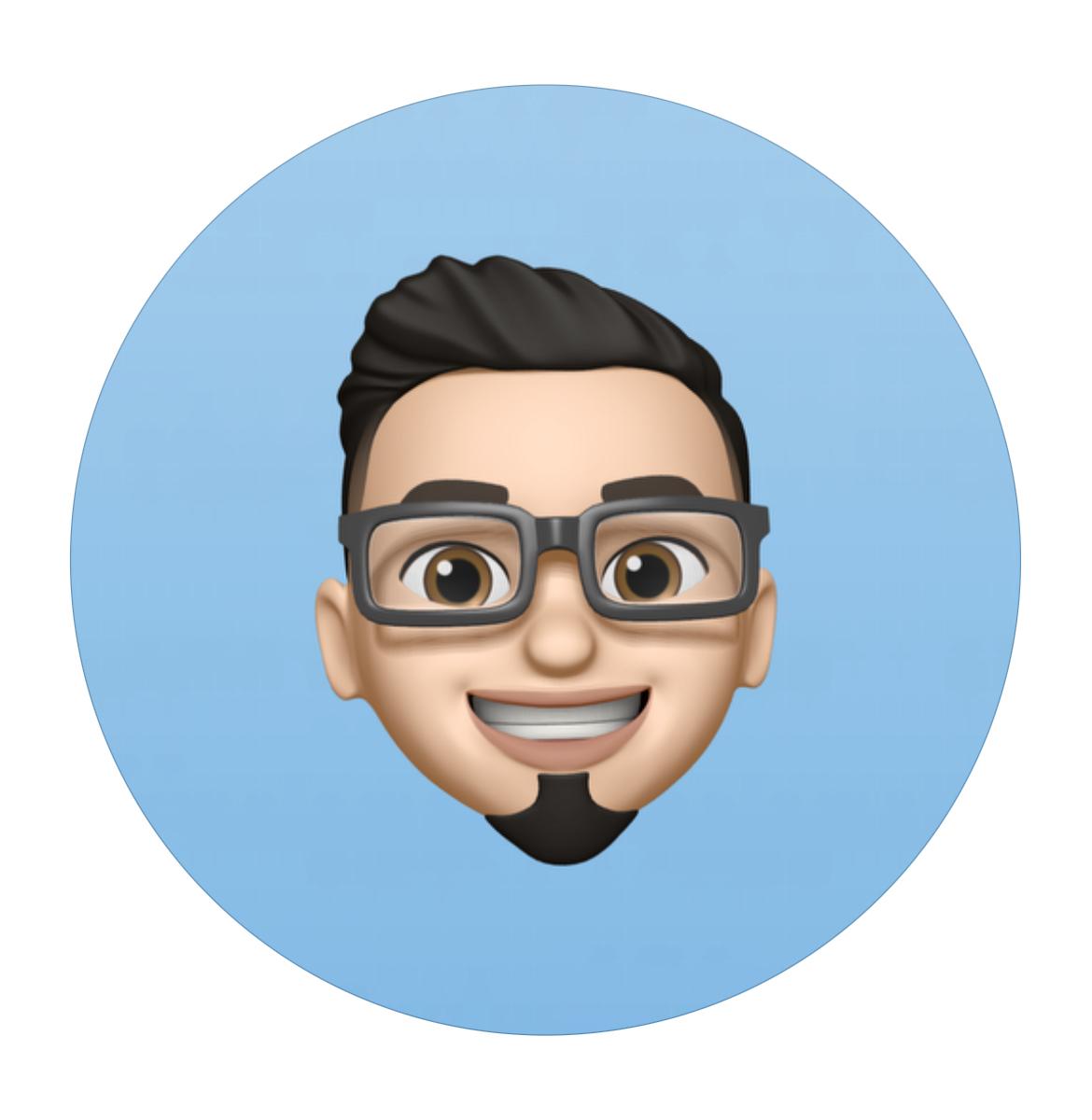
Have you ever felt frustrated trying to create a design but not knowing where to start? Learning what Canva is and what it’s for can change everything.
The platform was created to make graphic design easier, allowing you to create everything from social media posts to professional presentations—without needing to be an expert. Plus, it keeps getting simpler with the integration of artificial intelligence into its ecosystem.
In this article, you’ll discover how Canva can help you save time, look professional, and solve your creative needs in just a few clicks.
Get ready to create your best designs!
Canva is an online graphic design platform that allows anyone, regardless of experience, to create professional designs in just minutes.
Founded in 2012, Canva was built with a clear mission: to democratize graphic design and make it accessible to everyone.
Today, with over 220 million users worldwide, it’s a tool used by both amateurs and professional designers.
What makes Canva so special is its intuitive interface and extensive catalog of over 8,000 templates, ready for customization.
From social media posts to presentations, invitations, logos, and creative infographics, Canva lets you bring your ideas to life effortlessly.
It’s ideal for community managers who need to create graphic content as part of their work.
In Colombia alone, Canva’s website receives 7.7 million visits per month, which translates to millions of Colombians seeking quick and effective solutions for their design needs.
If you consider yourself a "non-designer," this platform will be your best ally for creating impactful visual content without overcomplicating things.
Canva is the Swiss Army knife of graphic design. Its versatility makes it useful for both amateur and professional designers (though not for very advanced projects). Here are some of its most popular uses:
Social Media Posts: Design eye-catching images, carousels, and videos for platforms like Instagram, Facebook, and TikTok.
Presentations: If you’re looking for something more dynamic than PowerPoint, Canva lets you create professional presentations, even with animations.
Infographics: Communicate complex information visually and attractively with ready-to-edit templates.
Logos and Business Cards: Perfect for entrepreneurs who need to develop their brand identity.
Invitations and Brochures: Ideal for personal or promotional events.
Speed and Ease:
Create a design from scratch in minutes.
Innovative Tools:
From the "drag and drop" feature to its customizable text and color editor.
Access to Multimedia Resources:
Includes a library of free images, videos, and icons.
File Editing:
Upload your own photos, videos, or logos for personalization.
Advantages of Canva Over Other Tools
Canva not only simplifies graphic design but also makes it accessible to those who have never touched a design program. Here are its main advantages:
Ease of Use: Democratizing Design
Remember how complicated it can be to learn tools like Photoshop? Canva eliminates this barrier with an intuitive, user-friendly interface that anyone can master in minutes.
Extensive Resource Library
With over a million images, templates, and graphic elements, Canva offers endless options for customizing your designs.
Accessibility from Anywhere
Don’t have your computer nearby? No problem. Canva is cloud-based and offers a mobile app, allowing you to work from any device.
Collaborative Tool
If you work in a team, you can share and edit projects in real-time, optimizing collaboration and feedback. This allows every team member’s potential to shine.
Affordability
Free Version:
Perfect for casual users.
Offers advanced tools like background removal, access to premium templates, and more storage at an affordable cost.
Note: While Canva is excellent for digital designs, it may not be ideal for high-quality prints or advanced design projects. Many projects assigned to professional graphic designers require functionalities that this tool does not provide.
As we mentioned earlier, Canva is a very versatile platform that allows you to create all kinds of quality designs.
Some of the most relevant use cases include:
Canva Presentations is designed to help you create eye-catching slides quickly without prior experience. The platform combines templates with AI and gives you access to transitions and animations to add movement effortlessly.
Additionally, features like Magic Design generate ready-made structures from a single instruction, speeding up your work.
It’s also very common to design logos with Canva—either from scratch or by customizing predefined templates.
Other advantages of using Canva for logos include:
Dream Lab to generate unique proposals and export them in web-, social media-, or print-ready formats.
Save your brand kit.
Export in SVG/PNG with a transparent background.
It’s also ideal for creating both static and animated logos.
Infographics are very useful for explaining long content in a more visual and understandable design. With Canva, you have access to editable templates and a library full of icons, charts, and maps to help you achieve that.
Moreover, when creating infographics with Canva, you can optimize formats to publish them online, on social media, or prepare them for print.
Canva created a version designed especially for the education sector, making teamwork and project presentation easier.
This is through Canva for Students, which is divided into:
Canva for Education, available for students in basic education levels.
Canva for Universities, which offers benefits to higher education students.
This way, students gain access to:
Educational templates.
Collaborative whiteboards.
Tools to summarize ideas, and more.
However, accounts are managed by teachers or institutions.
Ready to get started? Here’s a quick guide to mastering Canva in a few steps:
Create Your Account:
Go to www.canva.comband sign up using your email, Google, or Facebook account.

Personalize Your Experience:
Canva will ask how you plan to use the platform, tailoring its recommendations to your needs.

Explore Templates:
On the homepage, select the type of design you need (Instagram post, presentation, etc.).

Customize Your Design:
Change texts, colors, and fonts.
Drag images and elements from the left panel into your workspace.
Upload your own files if needed.

Save and Download:
Once finished, download your design in PNG, JPG, or PDF format. You can also share it directly on social media.

With a bit of practice, designing in Canva will be as easy as making a cup of coffee.
Feature | Canva Free | Canva Pro | Canva for Students |
Annual cost | Free | $55 USD | Free for students |
Templates | +2.2 M | +5 M | Education: +2 M; Universities: +5 M |
Real-time collaboration | ✔️ | ✔️ | ✔️ |
Dream Lab | 20 credits/month | 500 credits/month | 500 credits/month if enabled |
Photos, elements, fonts, graphics | +4.7 M | +141 M | Education: +100 M; Universities: +100 M |
Social media content planner | ❌ | ✔️ | ✔️ |
Brand Kit | 1 kit | 1000 kits | If enabled by the institution |
Cloud storage | 5 GB | 1 TB | 1 TB |
Export designs in PNG/JPG/PDF | ✔️ | ✔️ | ✔️ |
Thinking of subscribing to Canva Pro or managing digital payments with ease?
Consider using DolarApp, as it allows you to make international payments simply and with low fees. At the same time, you can convert between different currencies at competitive exchange rates.
At DolarApp, we work with pesos, digital dollars, and digital euros.
Canva has integrated many upgrades and features into its ecosystem to help you work faster and more efficiently.
Its innovations include:
The platform grouped a variety of AI-powered tools so you can create and edit content in seconds.
Among them:
Magic Write: a writing assistant that generates text in seconds.
Magic Design: creates draft designs customized from text or files.
Magic Animate: adds movement to designs in one click.
Magic Media: generates both images and videos from text.
With Dream Lab, you can get original illustrations based on the prompt you provide. Simply describe an idea or phrase in the dialog box, and the tool will generate results aligned with your instruction.
This is the company’s most ambitious update, integrating everything in one place. With Visual Suite 2.0, editing possibilities with AI expand further:
Magic Charts: turns data into visualizations.
Voice Editing: speeds up changes through voice commands.
QR Code Generator: creates interactive experiences.
Formulas and Magic Analysis: to manage data.
The idea is to unify documents, presentations, spreadsheets, and much more in a single space. However, the full potential of most of these innovations is available through the premium subscription.
Profile / Need | Recommended Plan / Tool | Main Advantage |
Students | Canva Education / Universities | Free and ideal for academic projects and group collaboration |
Professionals | Canva Pro + Brand Kit | Speed with AI and consistent designs across visuals |
Presentations | Visual Suite 2.0 | AI integrated across the creative workflow and unified design |
Infographics | Infographic Templates + Magic Charts | Turns data into clear, attractive visualizations |
Logos | Templates + Dream Lab | Fast and unique designs from descriptions |
Choose the plan that fits you best and elevate your designs!
Yes, Canva has a free version with thousands of templates and resources. However, the Pro version includes advanced features ideal for more demanding users.
No, Canva requires an internet connection to create or edit designs. However, you can present projects offline if prepared in advance.
Yes, Canva uses secure connections and doesn’t require software installation. Still, always protect your account with a strong password.
Access to exclusive templates, unlimited storage, advanced tools like background removal, and more.
Yes. The subscription gives you access to exclusive templates, unlimited storage, advanced tools like background remover, and more. Plus, you can try the 30-day free trial to test its features.
Basic-level students must receive an invitation from their teacher/school to join Canva for Education. Once inside, they’ll have free access to premium features.
The main difference is that Magic Studio is a workspace that brings together multiple AI tools, while Dream Lab is one of the specific features Canva offers for image generation.
Yes, Canva is cheaper than Adobe in both features and pricing. Its plans are affordable and include built-in AI tools. Adobe, on the other hand, usually requires more expensive individual licenses.
Canva has revolutionized graphic design, placing an easy-to-use, accessible tool filled with resources into your hands. Whether you want to create social media content, showcase your portfolio, presentations, or personal projects, Canva has everything you need to look professional effortlessly.
Now that you know what Canva is and what it’s for, you have a powerful tool to design with ease and stand out in your projects. Start today!

The world has borders. Your finances don’t have to.
 Freelancer tips
Freelancer tips Create and share files with no complications using WeTransfer Link. Here we show you a step-by-step guide to send documents and projects online.

 Freelancer tips
Freelancer tips Don’t waste time trying to figure out complex platforms. Piktochart has everything you need, and here we’ll explain how to get started.

 Freelancer tips
Freelancer tips Discover which of these 5 online tools you can use to create effective comparison charts according to your needs.