 Freelancer tips
Freelancer tips How to Open an LLC from Mexico and Invoice in U.S. Dollars
Want to open a U.S. LLC from Mexico? This guide covers the basic steps to make it simple and hassle-free.


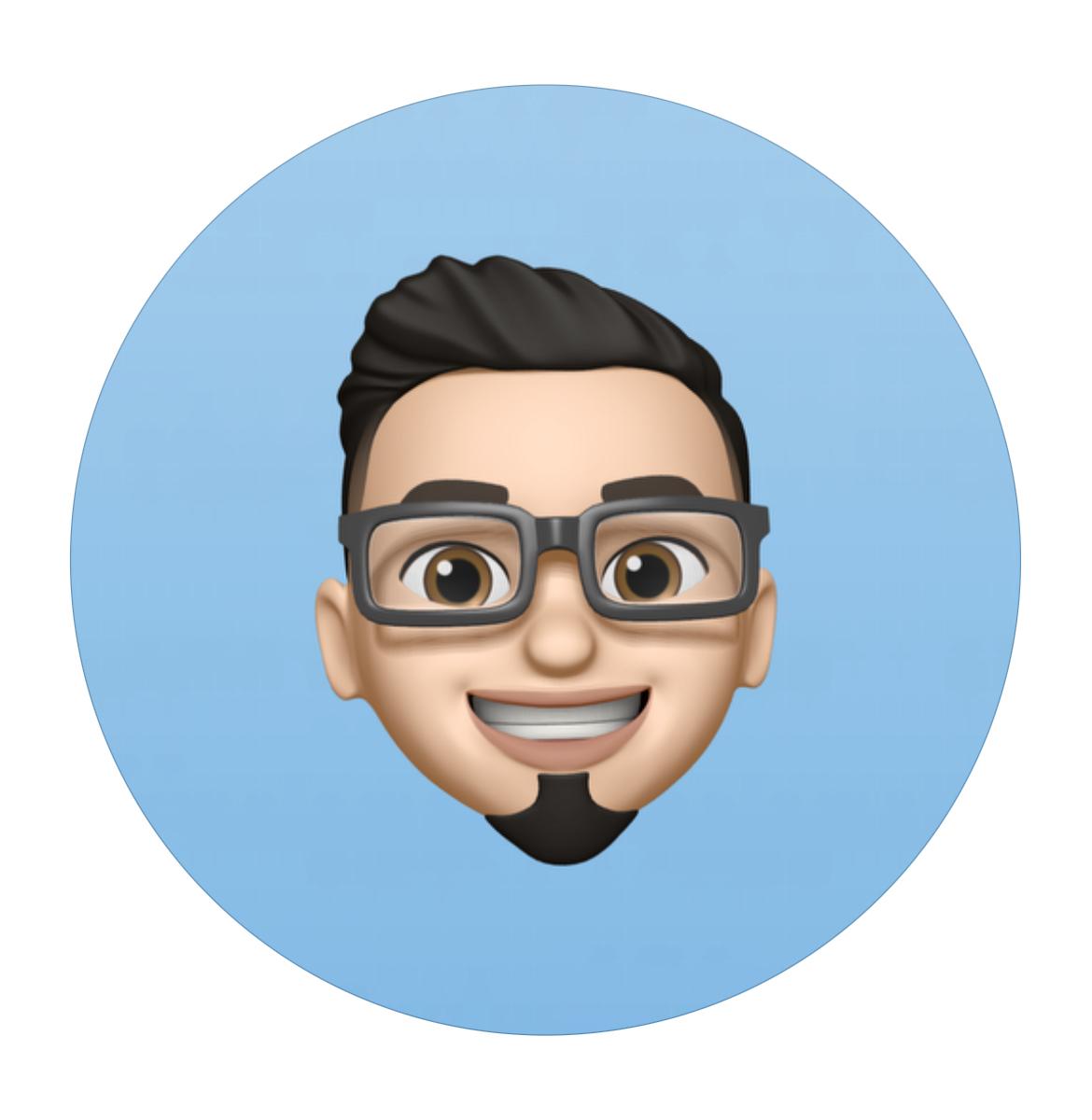
Are you getting lost among numbers and graphs without really knowing what to do with them? Google Analytics can be the compass you need to navigate the digital world. This guide will teach you how to set it up and use its data to make smarter decisions.
Imagine understanding in minutes what takes others months: who visits your site, what works, and how to improve.
Imagine you’re about to launch your most ambitious campaign of the year.
You’ve invested time, effort, and money... but when it’s time to evaluate results, beyond the sales generated, you don’t know what worked and what didn’t. What happened? Where did they click? How many people came? From where?
This is where Google Analytics comes in.
Google Analytics is a free tool from Google that allows you to track and analyze user behavior on your website.
From how many visitors you have and which pages they visit, to how long they stay and which device they used to arrive. All of this makes it your best ally to make decisions based on data, not assumptions.
Google Analytics helps you answer three essential questions for any marketing professional:
How do users get to my website? (Acquisition)
What do they do once they get there? (Behavior)
Do they meet my goals? (Conversions)
With this platform, you can understand the performance of your SEO, SEM, social media campaigns, and more.
This allows you to detect what works and what doesn't, optimize efforts, and improve return on investment.
And the best part: all in real time and for free.
Marketers face a daily challenge: justifying results. Is the strategy working? Is the ad spend worth it? How to know what content engages the most?
Google Analytics allows you to:
Know how many people visit your site and from where.
Discover the most-read content and the ones causing bounce.
Detect the busiest times and most-used devices.
Measure conversions, like purchases or newsletter signups.
Connect your Google Ads campaigns and see their effectiveness.
Plus, it integrates with other tools like Google Tag Manager and Search Console, and allows you to customize reports. And the best part: it’s automated and free.
Step 1: Create your account
Go to analytics.google.com, log in with your Gmail account, and click "Start measuring."
Step 2: Add your site data
Complete the required fields:
Account name
Website name
URL (choose http or https)
Industry category
Time zone
Click “Next,” accept the terms and conditions.
Step 3: Get your tracking ID
Google will give you a unique code (gtag.js). This code is the heart of tracking.
Step 4: Install the code on your website
You have three options:
Manual: Paste the code into the <head> of your HTML.
Using a WordPress plugin: Use "Header and Footer Scripts" or similar.
Using Google Tag Manager: Recommended for sites with multiple tags.
Step 5: Verify tracking
In the Analytics panel, go to "Real-Time > Overview." Open your site in another tab and make sure you appear as an active visitor.
Imagine you’re part of a digital marketing team launching a content campaign to generate leads... days go by and visits arrive, but you don't know if users are reading the articles, staying on your site, or just coming and going.
This is where the functionality of Google Analytics becomes your best weapon.
Once you install this tool, your site transforms into an interactive map of user behavior.
What can you find in its menus?
Home Page: It’s the dashboard where you see a summary of everything: users, sessions, average duration, and acquisition channels.
Real-Time: Perfect when you've just launched a campaign or sent a newsletter. See how many people are browsing your site at that very moment.
Audience: Who is visiting your site? Know their age, gender, location, language, interests, and behavior. Create your own buyer persona.
Acquisition: See the paths users take to find your site. Organic search? Social media? Google Ads? Find the answers here.
Behavior: Discover what users do on your site. Which pages they visit first, when they leave, and your most viewed content.
Conversions: See how many users complete your goals, like form submissions or purchases.
Admin: Manage everything technical: properties, accounts, integrations, permissions, etc.
Having visits doesn't always mean having results.
That’s why setting goals in Google Analytics is key to evaluating if your website fulfills the actions that truly matter: signups, purchases, video plays, downloads… whatever you define as a conversion.
Goals are set at the view level and applied to specific user actions, such as:
Goal Type | User Action | Description |
Destination | Visiting a specific page | Loading a specific URL |
Duration | Spending a certain time on the site | Sessions lasting a set time or more |
Pages/Screens per Session | Viewing a certain number of pages | Specific page views |
Event | Performing a defined action (e.g., video play) | Action defined as an event |
Each time a user completes one of these actions, Analytics records it as a conversion, which appears in special reports for easy analysis.
Setting these goals allows you to clearly understand which content, channels, or actions are creating the most impact on your site.
And most importantly: which ones are generating real value for your business.
How to set up goals:
Click on the Admin menu, go to the View column, and select the Goals option.
Press the red button + New Goal.
Choose a predefined template or create a custom goal.
Assign a name to the goal (e.g., "newsletter signup") and select the type.
If applicable, assign a monetary value to the action.
Save the goal.
If you’ve been in the digital marketing world for a while, you probably remember when analyzing web performance meant getting lost among tabs, sessions, and cookies.
Universal Analytics was the standard, but in today’s modern, mobile-first, privacy-conscious web ecosystem, Google Analytics 4 (GA4) came to change the rules.
The main difference is its event-centric approach.
Where before we talked about "hits" and "sessions," GA4 tracks events flexibly and in more detail: clicks, video plays, scrolls, downloads, and more. This translates into a more accurate view of user behavior.
What else changes with GA4?
Life Cycle Analysis: GA4 organizes reports into phases like acquisition, engagement, monetization, and retention.
Advanced Privacy: Better adaptation to regulations like GDPR, using AI to fill gaps where cookies can't reach.
Cross-Device Data: Identifies the same user across mobile and desktop with unified IDs.
Custom Reports: GA4 includes exploration tools to create unique dashboards.
Multiplatform Measurement: GA4 natively measures both websites and mobile apps.
Yes, it can seem more complex at first, but once you understand the logic behind GA4, you’ll realize it’s like moving from a compass to a GPS: more data, better navigation.
You’ve installed Analytics, but... now what? Many marketers fall into the trap of only looking at visits and bounce rate without tapping into the platform's real power.
Here are some practical tips to truly maximize Google Analytics like a pro:
Use filters to clean your data: Exclude internal traffic and spam.
Set up conversion funnels: Visualize where users drop off and optimize accordingly.
Create custom alerts: Get instant notifications of sudden changes.
Customize your dashboards: Focus on your key metrics without wasting time.
Use UTM parameters in your campaigns: Track performance across all your marketing tools and efforts without guessing.
Many professionals open Google Analytics and feel like they’ve stepped into an airplane cockpit.
So many metrics, reports, and dimensions can be intimidating at first.
This is where Google Analytics Academy becomes your best co-pilot.
Also known as Analytics Academy, it's Google’s official free training platform.
Here, you can take introductory courses or advanced Google Analytics courses, with practical exercises, tests, and certifications.
These courses are available on Skillshop, and you can even explore options on Coursera if you want a more structured experience.
The best part: they’re designed by the same experts who built the tool.
Having a website without Google Analytics is like driving blindfolded: you don’t know if you’re heading toward success or disaster.
This tool, free yet immensely powerful, lets you deeply understand your audience, improve your strategy, and make decisions based on data, not assumptions.
And if you work for foreign clients or on digital projects paid in dollars, don't forget a solution like DolarApp, which allows you to receive digital USD payments safely and convert them to Colombian pesos without hidden fees.
Because digital success isn’t just about measuring well… it’s also about getting paid well.
Now that you know how to set up and leverage Google Analytics, are you ready to stop guessing and start growing with real data?

The world has borders. Your finances don’t have to.
 Freelancer tips
Freelancer tips Want to open a U.S. LLC from Mexico? This guide covers the basic steps to make it simple and hassle-free.

 Freelancer tips
Freelancer tips Need to prove your earnings but don’t know where to start? In this article, we explain how to get an income verification PDF.

 Freelancer tips
Freelancer tips Management by Objectives (MBO) improves focus and each person’s role within the organization. Discover how to apply it in your business.


