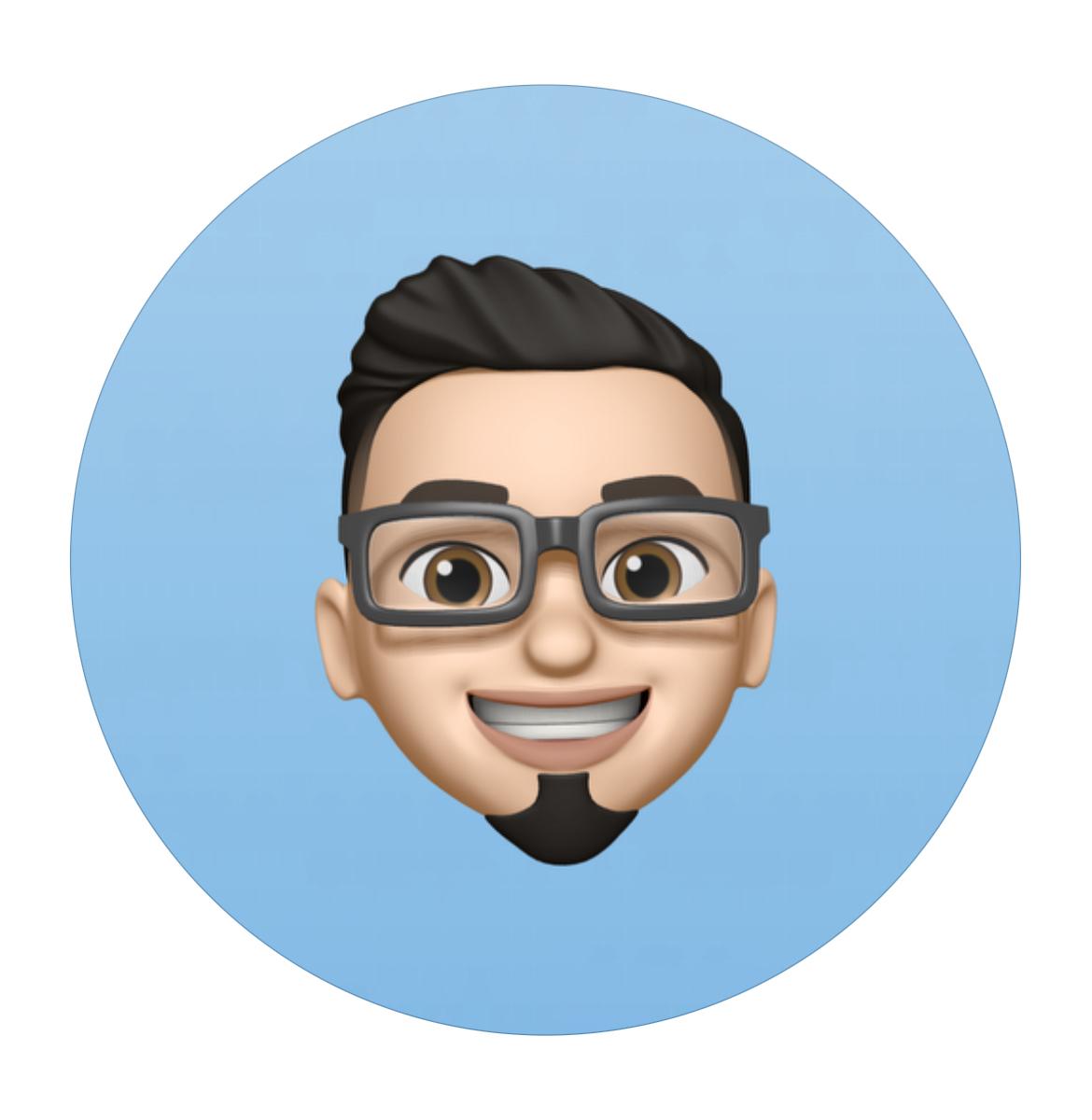Freelancer tips
Freelancer tips Impostos do Fiverr no Brasil: Como ser tributado como freelancer?
Se eu sou freelancer, preciso pagar impostos? Sim, você deve, caso resida no Brasil e obtenha renda por meio do Fiverr ou de outras plataformas.



Email is the most common method for sending files. However, it’s not a good option for sending documents, videos, or heavy projects. Instead, with WeTransfer, sending large files is not a problem.
In just a few clicks you can share large files, making it ideal for anyone who needs to transfer projects quickly. This includes students, freelancers, creative professionals, and businesses.
That’s why we’ve prepared this quick and practical guide on how to use WeTransfer to send large files.
WeTransfer is a service designed to transfer large files online, quickly and easily. In simple terms, all you need to do is upload the document/photo/video, etc., enter the email, or generate the link for later download.
Unlike other services such as Google Drive, WeTransfer allows you to share files temporarily. This makes it a practical solution if you want to send a project, video, or presentation without keeping it stored in the cloud.
The first thing you need to know is that you can send files for free with WeTransfer. Secondly, it offers two different ways to do so: via email and with a WeTransfer link.
These are the steps to send large WeTransfer files by email:
Go to wetransfer.com.
Select “+ Add files” or “+ Add folders”.
Upload or drag and drop your files or folders.
Enter your email address and the recipient's email address.
Select email as the delivery method by clicking on the three dots (···).
Click on the “Transfer” button.
Below, we detail each step for sending files by email with WeTransfer:
Step 1. Open your browser and go to the official page wetransfer.com. There you will see the main screen.
Step 2. Select “+ Add files” or “+ Add folders” in the small menu on the left.

Step 3. Enter the recipient’s email address in the next field (you can add up to 3). Then, enter your own email to receive a confirmation once the transfer is complete.

Step 4. Change the file title and write a message in the next fields, if you wish.

Step 5. Click on the three dots (···) and choose Email.

Step 6. Press the blue “Transfer” button.
If you don’t have a WeTransfer account, you will receive an email with a verification code. You must copy and paste it into the WeTransfer window to validate your transfer.

When you use WeTransfer to send files, they are stored on their servers for 1 to 3 days in the free version.

After that period, the file is automatically deleted.
Although it’s possible to send files for free with WeTransfer, here’s a comparison with its paid options for individual use:
Feature | WeTransfer Free | WeTransfer Starter | WeTransfer Ultimate |
Transfer limit | Up to 3 GB. | Up to 300 GB. | Unlimited. |
Monthly limit | 10 transfers or 3 GB within 30 days. | 10 transfers or 300 GB within 30 days. | Unlimited. |
Password protection | ✔️ | ✔️ | ✔️ With more expiration control. |
Recipients per transfer (email) | Up to 10. | Up to 50. | Up to 50 + customization options. |
When to use it? | Casual transfers of a few GB, quick tasks. | Medium projects (video, design, regular deliveries). | Very large transfers, unlimited, with personalized branding. |
Very secure, according to what is published on their website, where we see 2 key points:
1. ISO/IEC 27001 Certification. An international standard that guarantees strict compliance with data handling processes.
2. Encryption in transit and at rest. Files are sent under TLS (Transport Layer Security) protocols.
However, in the free version, advanced protection is not fully guaranteed, which is why we don’t recommend:
Using WeTransfer Free to share sensitive information (financial data, confidential legal documents, or passwords).
Skipping verification of the recipient’s email before sending.
Otherwise, it is safe for most personal, professional, and academic uses.
Aside from using WeTransfer to send files, you could try other online platforms, for example:
Google Drive, useful for storing and collaborating on documents long-term.
Dropbox, popular for fast synchronization between devices.
OneDrive, integrated into Microsoft’s ecosystem.
Smash, can send files without size limits.
Send Anywhere, offers transfers through a six-digit code or a link.
It’s worth mentioning that these options usually focus more on storage and collaboration. So, if what you’re after is speed and simplicity, WeTransfer keeps its essence: delivering files quickly.
This platform is very useful as a remote work tool. Also, if you look at the steps on how to send large files with WeTransfer, the process is quite simple. But that doesn’t mean issues can’t occur.
Here are some possible problems and their solutions:
The file exceeds the allowed limit. The simplest solution is to compress the file into a ZIP folder and send it, as long as it doesn’t exceed 3 GB. If it’s still too large, split it into parts and transfer separately.
The email was not received. The automatic message with the link may end up in the recipient’s spam folder or not arrive. In this case, the easiest fix is to repeat the process.
Upload speed is very slow. This usually happens due to connection issues, and the solution may be to:
Restart your browser, computer, and router.
Ensure your upload speed is at least 5 Mbps.
Use the latest browser version.
Temporarily disable VPN, antivirus, or ad blockers and try again.
If the issue persists, contact WeTransfer’s support center.
WeTransfer is one of the fastest and simplest ways to send large files online. There’s nothing complex about using its interface, and it offers flexible plans.
As we mentioned at the start, it doesn’t store files like Google Drive or Dropbox. Its main purpose is to act as a temporary intermediary, making it ideal for quick, one-time deliveries.
There’s no doubt it’s very practical for sharing projects in just minutes, making it a useful option for students, freelancers, and creative professionals.
Your workflow can also improve by using DolarApp to receive payments from international clients. With our app, the process is quick and simple, whether sending or receiving USDc or EURc.
No, it’s not necessary to register to use the free version. By visiting their website, you’ll see the window to upload your files. However, having a paid account gives you more advantages, including higher capacity and better security.
The free version allows up to 3 GB per transfer, with a maximum of 10 per month. If you need to share larger files, you’ll need to pay for the Starter or Ultimate plan.
Yes, you can also send WeTransfer files from your phone, either through the mobile browser or the official app. The process is similar to the web version and is available for both iOS and Android.

Os países têm fronteiras. Suas finanças, não mais.
 Freelancer tips
Freelancer tips Se eu sou freelancer, preciso pagar impostos? Sim, você deve, caso resida no Brasil e obtenha renda por meio do Fiverr ou de outras plataformas.

 Freelancer tips
Freelancer tips A contract clause isn’t the same in every case. Discover what it is, common types, and some examples to understand its importance.

 Freelancer tips
Freelancer tips Team drowning in chaos? Discover the tool that clarifies roles, avoids mistakes, and boosts project flow.